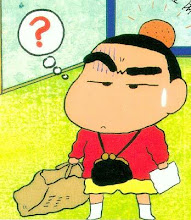Module Module1
Sub Main()
Dim stack1 As New System.Collections.Stack
'push the items onto the stack
stack1.Push("What ")
stack1.Push("is ")
stack1.Push("the ")
stack1.Push("point ")
stack1.Push("of ")
stack1.Push("using ")
stack1.Push("stacks? ")
'get the item count in the stack
Dim itemCount As Integer = stack1.Count
Console.WriteLine("The stack has {0} items in it", itemCount)
'pop the items out from the stack
For i As Integer = 0 To stack1.Count - 1
MsgBox(stack1.Pop()) 'strings are printed in the reverse order
Next
Console.ReadLine()
End Sub
End Module
Here is a tutorial by Michael Halvorson
Imports System.Drawing.Printing
Public Class Form1
Private Sub Form1_Load(ByVal sender As System.Object, ByVal e As System.EventArgs) Handles MyBase.Load
End Sub
Private Sub btnPrint_Click(ByVal sender As System.Object, ByVal e As System.EventArgs) Handles btnPrint.Click
'Print using an error handler to catch problems
Try
AddHandler printdocument1.printpage, AddressOf Me.printgraphic
Catch ex As Exception
MessageBox.Show("Sorry, there was a problem printing", _
ex.ToString())
End Try
End Sub
'Sub for printing graphic
Private Sub PrintGraphic(ByVal sender As Object, ByVal ev As PrintPageEventArgs)
'create the graphic using DrawImage
ev.Graphics.DrawImage(Image.FromFile(TextBox1.Text), _
ev.Graphics.VisibleClipBounds)
'specify that this is the last page to print
ev.HasMorePages = False
End Sub
Private Sub PrintDocument1_PrintPage(ByVal sender As System.Object, ByVal e As System.Drawing.Printing.PrintPageEventArgs) Handles PrintDocument1.PrintPage
End Sub
End Class
and here are some tentative things I am doing with event handlers
Public Class MainClass
Private Event firstEvent()
Private Sub MainClass_Load(ByVal sender As System.Object, ByVal e As System.EventArgs) Handles MyBase.Load
RaiseEvent firstEvent()
End Sub
Sub TestEvents() Handles Me.firstEvent
MsgBox("First Event Raised")
Me.Name = "MainForm"
MsgBox("The form's name is now " & Me.Name.ToString)
btn = New Button
btn.Location = New Point(80, 70)
btn.Text = "Click me"
Me.Controls.Add(btn)
AddHandler btn.Click, AddressOf btn_click
End Sub
Private WithEvents btn As Button
Private Sub btn_click(ByVal sender As Object, ByVal e As EventArgs)
Dim textbox1 As New tTextbox(Me)
Me.Width = 400
Me.Height = 400
Me.Text = "Enter Text"
End Sub
End Class
Class buttons
End Class
Class tTextbox
Dim tbox As TextBox
Sub New(ByRef form1 As Form)
tBox = New TextBox
tBox.Size = New System.Drawing.Size(300, 300)
tBox.Location = New System.Drawing.Point(20, 20)
form1.Controls.Add(tBox)
End Sub
End Class